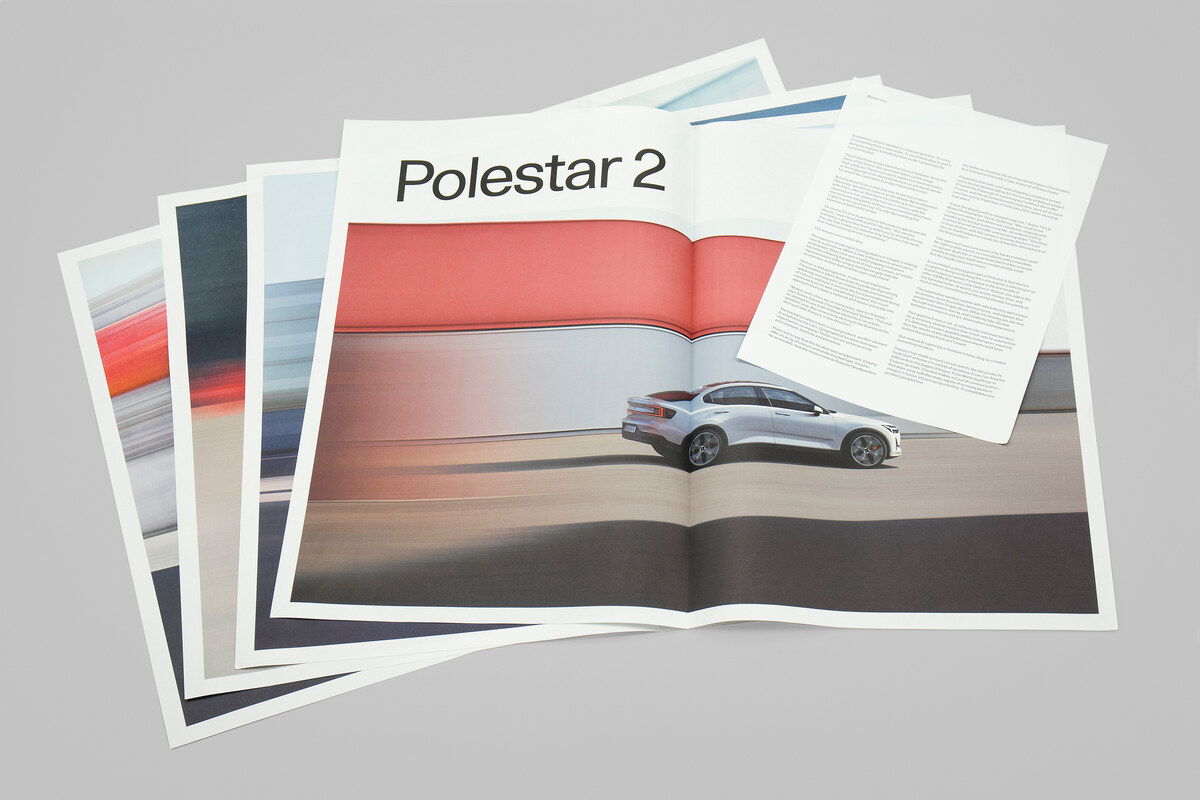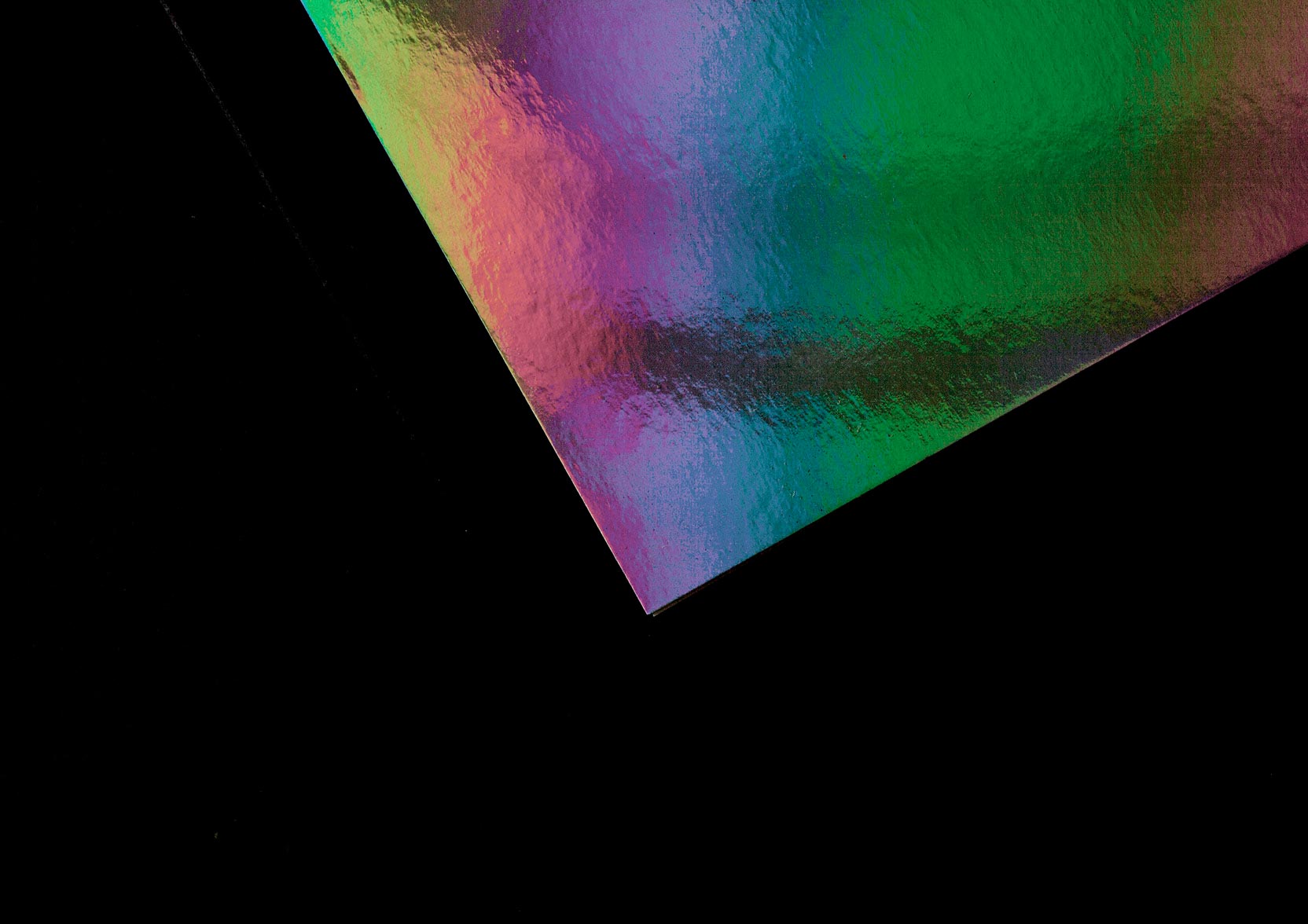
Sending ut print files
Not sure how to do when sending us material? Here is a guide to creating print-ready files that we can use to achieve best results with your print job.
PDF print file
We prefer print files in PDF format. In compliance with industry standards, we use PDF/X, which is a standard that meets all requirements for exchange of printing information. All details and specific information needed for the print production are embedded in the PDF file.
With the PDF/X format, live transparency and layers are retained at the highest quality and information for color conversions is optimized for our printing process. PDF/X files are exported directly from InDesign or saved from Illustrator.
To create a correct PDF/X file – download our package comprising ICC profile, settings, and descriptions of proceedings. A simple three-step guide helps you get the best conditions for ensuring a correct PDF/X file.
Checklist for export to PDF/X
We will check your document before production, but be sure to check these items before you export to PDF:
- The right document size and pages in the right reading order.
- If the binding will be glued or sewn and your image/text content spills over a spread, the binding loss will have to be compensated for. If you are uncertain about this, contact us.
- There must be at least a 3 mm bleed on all pages in the document settings.
- Photoshop/pixel images have sufficiently high resolution, minimum 300 ppi, but preferably 400 ppi, to take full advantage of our high production quality.
- Photoshop/pixel images should be in RGB and tagged with a relevant ICC profile. Make sure that the images don’t have ”Document RGB” as their ICC profile. You can check this in the ”Links” panel in InDesign or Illustrator.
- Check that there are no unused colours in your InDesign swatches before exporting to PDF. You do this by choosing Select All Unused in the swatches menu and then selecting Delete Swatch.
- If you used Pantone colours among your swatches in InDesign and the printing process is done only with CMYK and no Pantone colours, make sure to change those swatches to CMYK. You do this by selecting the Pantone colour and in the menu choosing Swatch Options. Change Colour Mode to CMYK.
Tips!
When you have created your PDF, get it checked in Acrobat. If you use the Acrobat PRO version, also open the ”Preview output” panel (advanced/print production). Acrobat PRO also features a built-in function to check the PDF before sending it to the printer (Advanced/Preflight)

Help optimizing your imagery
Let us help you optimize your images. Take advantage of our specialists’ in-depth knowledge about image processing and retouch. Send us your image material in an open InDesign document including all links, fonts, etc. Use the Package functionality, which collects all the material in a folder. Compress the folder into a zip file that can be uploaded through our Upload material functionality.
If you want to use this service, talk to your contact person for more information and help.
Upload files
Use this link to upload your files to us. You can send PDFs but also other file types, such as condensed files (e.g. .zip), Excel files (e.g. address registers), etc.
Digital proofing
Webproof is an easy-to-use system for us and our customers to manage print files and proofs together on the web. When we have received your material we send you a secure link to your print item via e-mail. When you have read and checked the proof in peace and quiet, you can approve or reject the result and add what comments you may have. What you see and approve on screen is the result of our production.
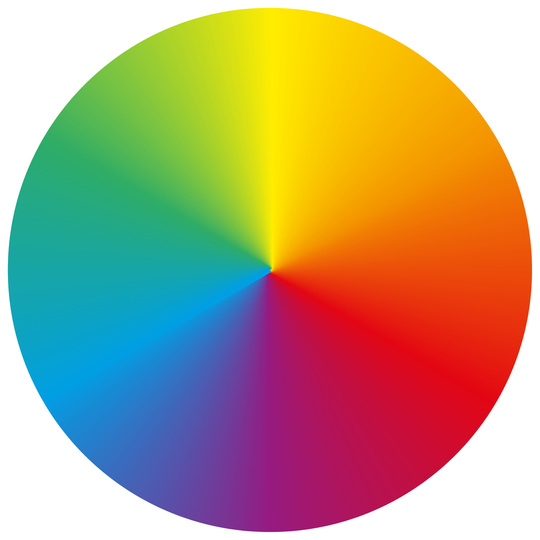
Colour management and ICC
We are at the leading edge in colour management and comply with valid ISO standards for quality assurance and predictability. We are pursuing continuous development work in this area and are also able to help you calibrate units, create ICC profiles/flows, and secure color processing beyond our standardized solutions.
In our production processes we use various printing technologies, ensuring optimized quality for your final product within its area of use. This guarantee draws on our long experience and in-depth knowledge in colour management and skills in colour control by means of ICC profiles and various colour optimization techniques.
Today, a great deal of color management is automated to achieve optimal quality, minimizing the risks of manual handling. The result is stable production that ensures that your print product turns out the way you want it. This is the pride we take in our work and what drives us to excel and always deliver top quality.
We are certified according to CGP – Certified Graphic Production (a Swedish quality certification for graphic production). For coated paper we adjust the total color amount to 280% and for uncoated paper we adjust it to 240%.
Send address files
If you are going to send Excel files that contain personal data to us, they must be read-protected with a password. The password must be sent separately to your contact person with us.
Support print production
How do I approve a web proof?
You will receive a mail with a link to the web proof. Here is what you do:
- Click the web link. You access the proof in any browser.
- Approve or reject pages by clicking on green tick or red cross. You have the option to add comments.
- That’s it! You log out and close the window. Our system has registered the information automatically.
How do know that my print file is OK?
We always check all the files that we receive and revert to you if there are deviations. In addition, you will always get a proof to check before we proceed in our production.
Support print production
For more information and queries about print production, get in touch with your contact person or one of our prepress technicians: support@bywind.se